Different
types of Scheduling option in Process Chain:
While Scheduling a Process Chain, there are
two options:
The start process is set to Direct scheduling:
- BI_PROCESS_TRIGGER is released with configured start options.
- Subsequent application processes are scheduled and released as event triggered jobs.
The start process is set to Start Using Meta Chain or API:
- No BI_PROCESS_TRIGGER is scheduled or released. You have to start the process chain via another process chain or API (Function module: RSPC_API_CHAIN_START). This provides flexibility to schedule process chains with the help of a driver ABAP program.
- Subsequent application processes are scheduled and released as event triggered jobs.
- In this case Change Selection option will not be there.
Scheduling scenario for Direct scheduling:
Scheduling a Process Chain on a particular day of every
Month
1)
Suppose we want to
schedule a Process chain on 1st of every month:
Open the Chain in Planning mode (RSPC or
RSPC1) >> Right click on the Start Process >> Display variant
>> Change Selections >> Click on Date/Time tab >> there click
on Periodic Values Tab
Click on Periodic Values Tab >> There
click on Monthly.
Check and Save.
In the Schedule Start date field enter 1st
date of the present month.
Then the chain will run on first of every
month.
Schedule a process chain at different times during the
day
Suppose we need to run a Process Chain
twice a day daily at two different timings X and Y.
Open the Chain in Planning mode (RSPC or
RSPC1) >> Right click on the Start Process >> Display variant
>> Change Selections >> Click on Date/Time tab.
There in the Scheduled start
field give the date when the Chain is going to run for the first time and enter
the time in the Time field
as X.
Then click on the Periodic value tab and
Click on Daily.
Then Check and Save, again Check and
save.
Activate and Schedule the Chain.
Now right Click on the Start Process
>> Display Scheduled Jobs >> there you will find one Release Job
(BI_PROCESS_TRIGGER) >> Select the Job >> In the top JOB tab
>> Click on it and select Repeat Scheduling.
There Click on Date/Time tab, maintain
the date and enter time as Y. Select Periodic Job Check Box >> Check and
save. Then come out and you will find
that the Start Process is in red color. It means that the Process chain is
scheduled for multiple times i.e. it has more than one Release Job.
Suppose you want to run the chain 5 or 6
times a day,you can do it in this way or you can do it in another way.
Create an Event in SM62.
Then go to SM36 Give a Job name >>
Then click on Steps >> Click on ABAP Program >>Give the Program
name BTC_EVENT_RAISE >> In the Variant Field Enter the Event created
in SM62 >> Check and Save.
Then click on the Start Condition >>
Click on Date/Time tab >> Give the date and give the first time.
In this way create 5 different Jobs by
giving 5 different timings.
Maintain this Event in the Start condition
of the Process chain.
Note: BTC_EVENT_RAISE is
available in BI 7.0, for BW 3.X create a Program using function module
"BP_EVENT_RAISE" and pass the event name as parameter. Save this as
variant.
Check SAP Note : 919458 for Documentation.
Schedule a Process Chain to run only
for X number of days of a month
Suppose we need to run a Process chain
every first 15 days and Last two days of every month.
In this case, create a Factory Calendar
using T-code SCAL.
There declare first 15 days and Last two days as Working days and rest all as
Holidays.
Right click on the Start Process >>
Display variant >> Change Selections >> Click on Date/Time tab
>> Click on the Restriction tab (F6) >> there maintain the Calendar
id and Select Do not
Execute on Sundays or Holidays>> Then Check and Transfer
>>Then in the Scheduled
start field give the date when the Chain is going to run for
the first time.
Then the Process chain will only run as per
the above requirement.....
Trigger Event at R/3 to BW side:
Suppose we want to Schedule a Process chain
as event based. This event will be trigger from R/3 to BW:
In BW System:
1. Create New Z-Program with Parameters
Event Id, Event Parameter and In the Code Use BP_EVENT_RAISE Function raise Event with
Parameter. Create Transaction ZEVENT for this Program.
2. Create Process Chain to Load Data from R/3 to BW.
3. Schedule this process chain after the Event and parameter. Activate and Schedule this process Chain.
4. Now Run SHDB to Create BDC code for this Transaction 'ZEVENT' with Parameters of Event and Event parameters.
Now BW is ready to Load after
2. Create Process Chain to Load Data from R/3 to BW.
3. Schedule this process chain after the Event and parameter. Activate and Schedule this process Chain.
4. Now Run SHDB to Create BDC code for this Transaction 'ZEVENT' with Parameters of Event and Event parameters.
Now BW is ready to Load after
In R/3 System:
1. Call
Function RFC_CALL_TRANSACTION
with 'ZEVENT' Transaction and BDC Table with Correct Event and Parameter. Use
Destination as your BW System.
2. Check SM59 for BW Connection.
This Function Execute the Transaction in BW system. That will raise the Trigger required and that will Start the Process Chain and Load the Data.
2. Check SM59 for BW Connection.
This Function Execute the Transaction in BW system. That will raise the Trigger required and that will Start the Process Chain and Load the Data.


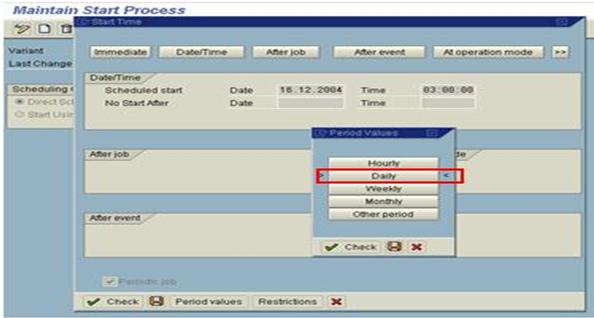




awesome and clear doc... thanks for all your effort
ReplyDeleteI am William..
ReplyDeleteI just browsing through some blogs and came across yours!
Excellent blog, good to see someone actually uses for quality posts.
Your site kept me on for a few minutes unlike the rest :)
Keep up the good work!Thanks for sharing a important information on sharepoint
great work! really helpful docs!
ReplyDeleteExcellent Information.. All at one Place.. Thanks a Lot
ReplyDelete