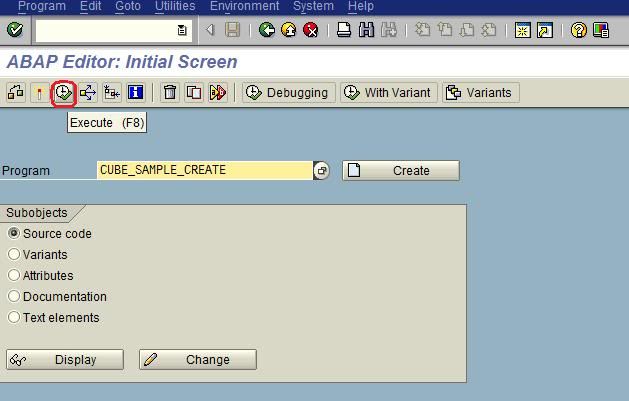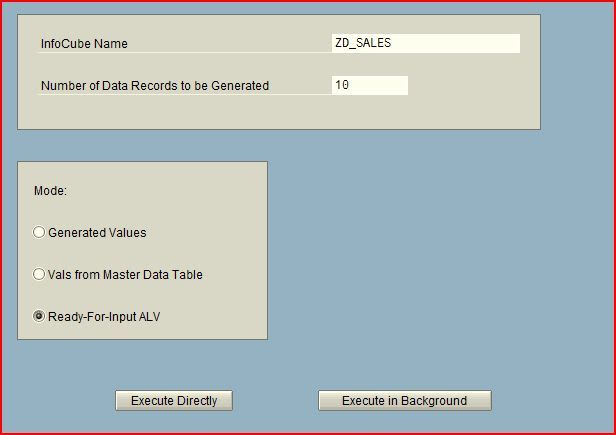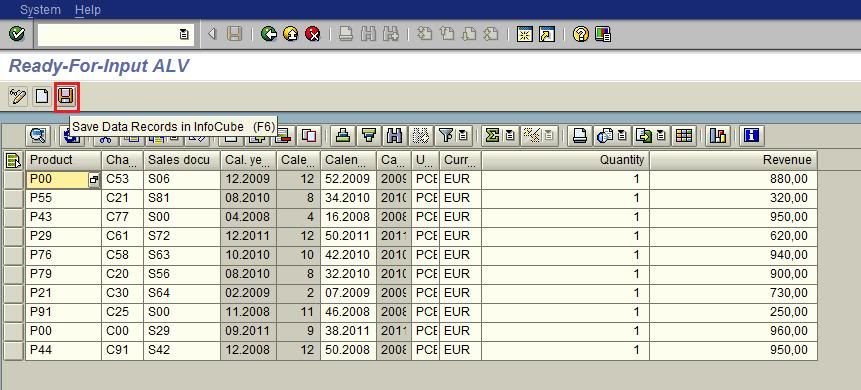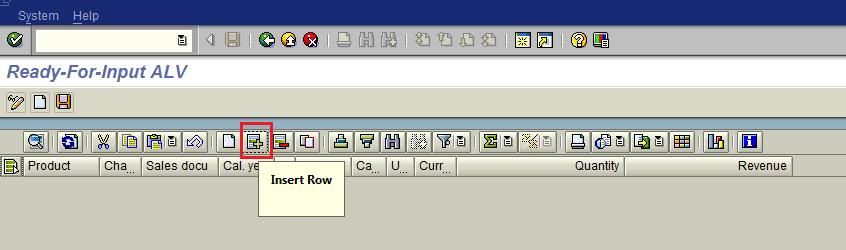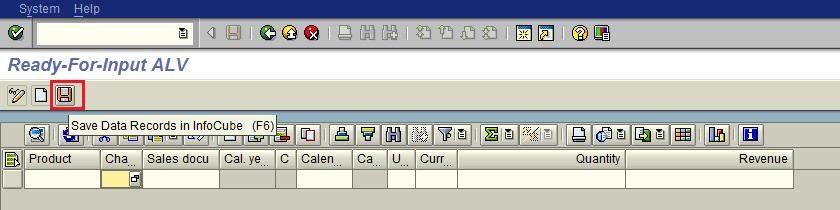Most of the cases we will face below errors in DSO Activation.
1) Activation of M records from Data Store object terminated.
i) SQL Error while reading table in database.
ii) No batch process available. Process terminated
2) Request not exist in DSO and DSO is inconsistent. You will get request number.
Now we will see the solutions for the above issue.
1) i) : a) Right click on your DSO in RSA1 and click on manage.Please check if you have any red request in request tab of DSO.
In request tab below, you will find option "Request Display: Date of Update From" change this date to one or two months back and click on refresh. you will get the old request now, now check if you have any red request.
b) If you find any red request, click on monitor tab and make the technical status to red. Now come back and make the request status red in request tab of DSO.Delete the request from request tab.
c) Activate the DSO now, it will get successful.
1) ii) : You will get this error, if you don't have enough background processes in your server.
a) check number of background processes maintained by going into tcode RSODSO_SETTINGS.
Please follow the below steps to rectify this error.
a) go to manage tab of DSO. now go to request tab and select the request and click on activate.
b) In the next screen select the request you want to activate.
c) Now click on parallel activation
d) In the next screen, you will get the no of parallel processes maintained for DSO activation. Make this to 1 and save it.(By default we will have 3)
e) Now click on activate, this time your DSO will get activate successfully.
for more details you can refer below thread as well.
http://forums.sdn.sap.com/thread.jspa?threadID=1285217
2) : You will get this error if someone is wrongly deleted the request from manage of DSO. wrongly means properly making the request red and deleting from manage tab. If request is deleted from manage tab but still present in back end tables then you will get this error.
The request loaded to the DSO will be stored in the following back end tables.
RSICCONT, RSMONICDP, RSODSACTUPDTYPE and RSODSACTREQ.
If we have any discrepancy between these four tables, we will get the above error.
Apart from this error we will get the request number in error log. We need to delete that request number from these four tables if it exist.
please check the note 868391 for details.
Hope this will be useful...